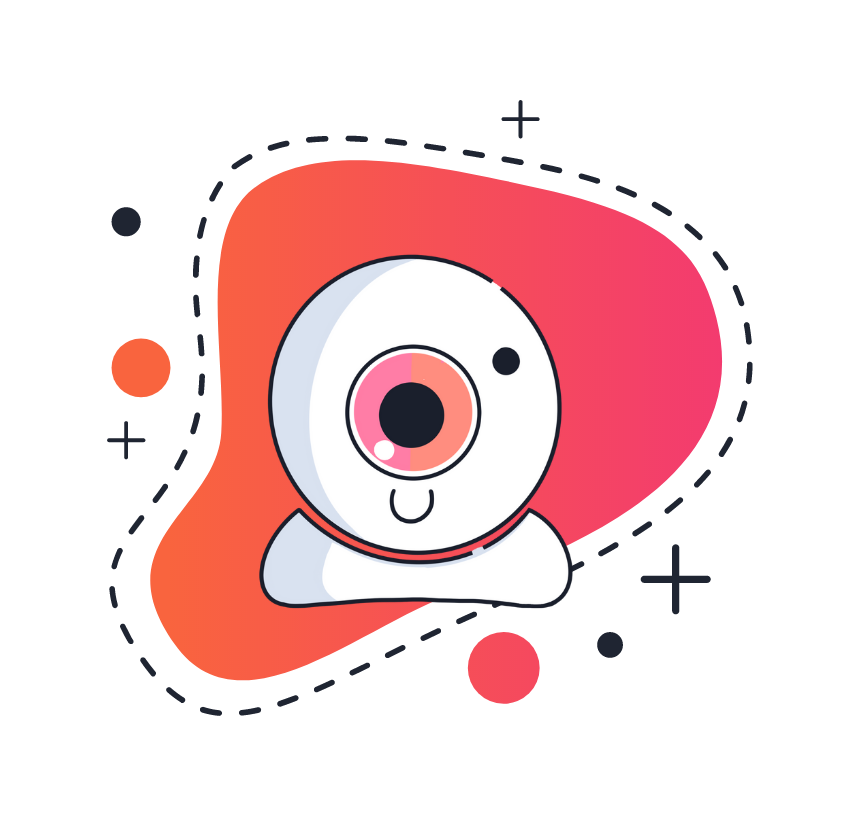Best Practices For Internet Speed, Mic, and Sound

By Tiffany V.
Published on 03/21/2023
KEY TAKEAWAYS
- Improve internet speeds by trying methods like restarting router, switching WiFi bands, or using Ethernet cable.
- Optimize microphone by testing audio, muting when not speaking, and keeping optimal distance.
- Choose a quiet location or utilize noise-canceling software to reduce background sounds.
Since you found this blog, you're probably wondering, "How do I increase internet speed?" or "How to make my Wi-Fi better?". We know that during a conference call, the last thing you want is for your device connections to not work, your internet speed to be slow, and for people not to be able to hear you.
Here at NotaryLive, we want to provide the best practices for internet speed, not to have your microphone sounds muffled, and how to make your wifi faster.
This article provides tips for getting the most out of video conference calls.
Improve Your Wifi-Speed
Experiencing slow internet? Don't worry. There are numerous ways you can improve your Wi-Fi network to have the best internet connection possible since a fast internet connection is necessary for a smooth video call :).
Here is a compiled list of all the solutions to your slow internet and how to get faster internet speeds.
1. Run an Internet Speed Test
Luckily, due to advanced technology, there are various internet speed apps you can use with ease. You can use sites such as speedtest.net, Google Speed Test, fast.com, Ookla SpeedTest, and many more.
Using them can help identify any issues with your connection, and they're free!
2. Restart Your Modem or Router
Disconnect your modem, router, or wireless gateway, wait 30 seconds, then plug it back in.
3. Move Wireless Router To a Better Location
Try moving your router out in the open on the main floor of your house. Make sure the router is away from walls and obstructions that could get in the way of the internet connection.
4. Switch your Wi-Fi Frequency Band
Wireless routers tend to work on two frequency bands called 2.4GHz and 5 GHz. The band you chose for your internet connection can affect your Wi-Fi speed. Try switching to another band to see if anything in the wifi speed improves. Here's a guide on how to pick the best Wi-Fi frequency band.
5. Adjust Router Antennas
Most wireless routers and gateways have antennas mounted inside the device. If you can't adjust, skip this step.
Try turning your antennas horizontal if you have them for a better Wi-Fi experience.
6. Use An Internet Booster
An internet booster is a device that improves internet connection speed by increasing the strength of the wireless router signal. Here's a list of the best Wi-Fi boosters you can purchase.
7. Close Unnecessary Applications
Too many tabs and applications that are open can interfere with your bandwidth. Using up too much of your device's bandwidth can slow down your internet speed. Consider closing these tabs and applications to free up bandwidth.
8. Avoid Downloading or Uploading Large Files
Downloading or uploading large files during a conference call can use a lot of bandwidth just as tabs and applications can. This can slow down your internet speed and cause an irritating conference call experience. Try to avoid doing this during a call.
10. Upgrade Your Wi-Fi Equipment and Internet Plan
Consider upgrading your Wi-Fi internet service if it's usually slow. New equipment such as a router, new home network, and Wi-Fi extender can provide better signal and faster internet speed.
11. Spyware and Viruses
Your device can have significant internet problems if it's infected with spyware or viruses. If you want to make sure that your computer is virus-free, consider using a Malwarebytes detector.
12. Wired Connection Instead of a Wireless Connection
Instead of a Wi-Fi wireless connection, try a wired Ethernet connection if possible. A wired connection can provide a stable and reliable connection. This is especially in areas with numerous Wi-Fi networks.
13. Disconnect Unused Devices
If you're experiencing low bandwidth, try disconnecting all devices, not in use. The quickest way to do this is to change your Wi-Fi password and reboot the router.
14. Change Your Wi-Fi Frequency Channel
As we discussed earlier, there are two bands called 2.4 GHz and 5 GHz. These bands divide into channels. Most routers choose the best channel for your internet connection, but sometimes that is the root of the problem. Here's how you can find the best Wi-Fi channel.
Best Practices for Mic and Sound
Once you have a stronger wifi connection, here are the best practices for mic and sound. You want to make sure people can hear you and that you can hear them as well.
Here are some quick tips on how to better improve your mic and sound during a video conference call.
Mic Placement: Have a mic within range of mouth and speak loudly & clearly.
You have a high-quality microphone and/or headset recommended for the best audio quality! If you don't have a headset, you can use your built-in microphone.
Test Your Audio Settings: Before the call, give your microphone a test to make sure your mic is working. You can use apps for an online mic test such as Audacity to check this.
Follow Mute Etiquette: Mute yourself when not speaking to avoid background noise or feedback. (You don't have to worry about this in a notarization session with NotaryLive).
Choose a quiet location: If you can't find a quiet area, you can use noise-canceling software. Krisp also helps with this.
Keep your distance from the mic: If you're too close to the mic, it may be too loud for others on the call. If you're too far away, others may say that your mic sounds muffled or quiet.
Restart: If you're having issues with your microphone and sound, turn off the call and start it again. Odd enough, it helps!
NotaryLive Notarial Video Session
Slow wifi and muffled sound through your mic can interrupt remote online notarization sessions and cause chaos in the online world. With our list of simple solutions, your internet speed plus video/sound should be top-notch!
NotaryLive is an online notary service that allows you to remotely notarize documents from anywhere, at any time. With NotaryLive, you can easily upload your documents and connect with a certified online notary via video call.
The notary will verify your identity. They will witness your signature. And all of this can be done while you remain in the comfort of your own home or office. This beneficial process can save you time, money, and convenience.
In simpler terms, all you have to do to notarize a document through NotaryLive is. . .
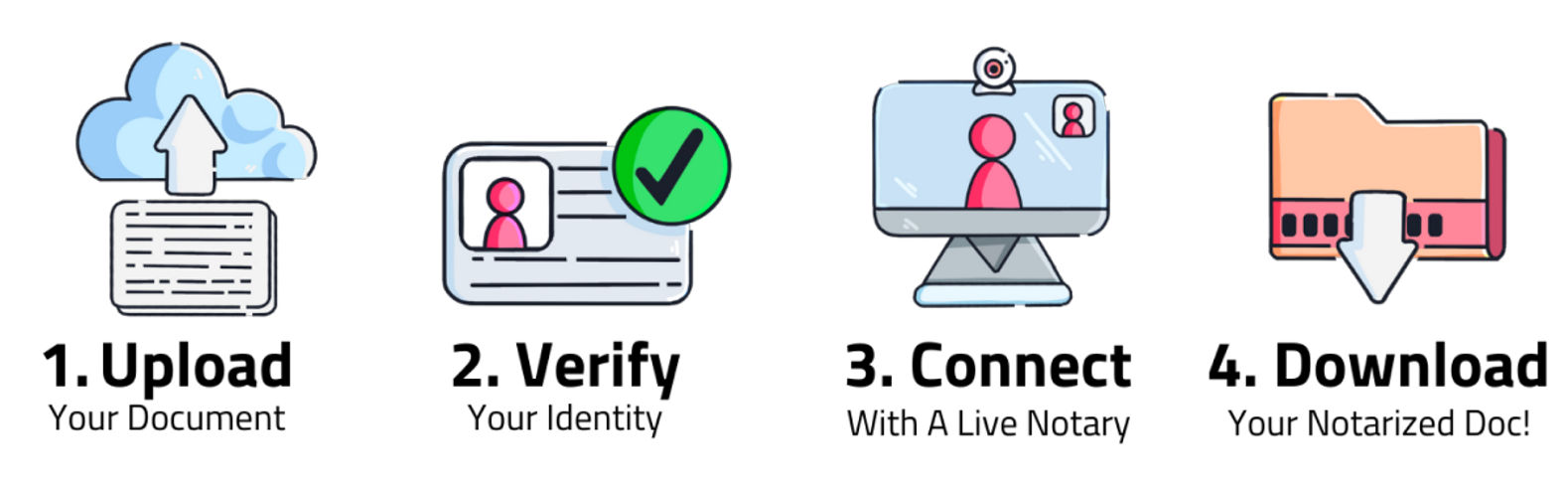
To get started, you can click the button below,
Notarize Now!
Secure & Reliable
NotaryLive's remote online notarization is also secure and reliable. NotaryLive uses state-of-the-art technology to verify the identity of the signer to prevent fraud. All notarized documents are also encrypted and stored securely in the cloud, ensuring that they can be easily accessed when needed
Interested in Learning More About Notarizing Documents Online? Here are Some Other Helpful Articles:
Updated Date: 01/02/2026