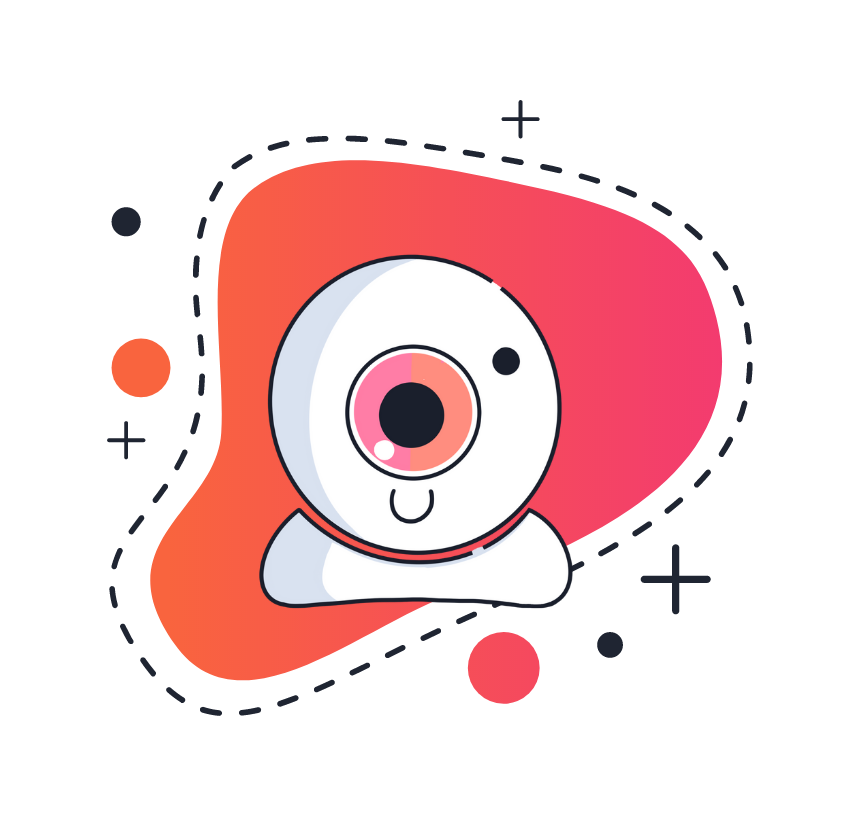Fix Your Phone Volume Issue During Sessions
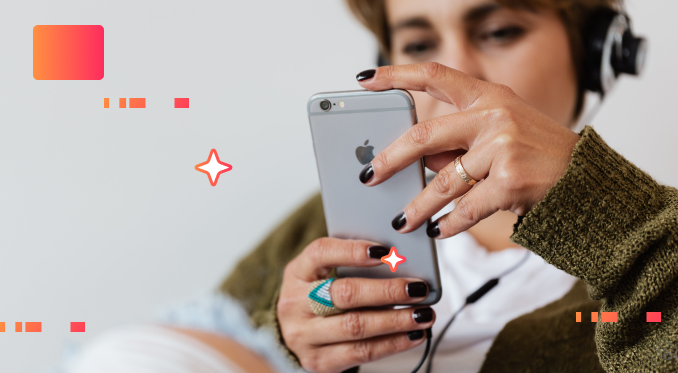
By Tiffany V.
Published on 02/13/2024
KEY TAKEAWAYS:
- Learn how to fix volume issues during the notarization session.
In a NotaryLive session, ready to get your documents notarized, only to realize you can't hear the notary?
Frustrating, right?
Don't worry, it's usually a quick fix.
1. Understanding The Volume Issue
If you're in a NotaryLive session and can faintly hear the notary, your volume isn't properly adjusted.
The root of the problem often lies in not adjusting the correct volume setting. Let's clarify this: your device has multiple volume settings, and using the physical buttons may not always adjust the one you need for your notary session.
Adjusting In-Call Volume On Your Device
For Android Users
On Android devices, adjusting the volume during a session should automatically switch to the In-call volume. However, if you were jamming to your favourite tunes or binge-watching a series before your session, your device might still be stuck on Media volume.
Here's a quick fix:
- Look for the volume slider that appears when you press the physical volume buttons.
- Tap the extra settings button (often depicted by three horizontal dots).
- Ensure you're adjusting the In-call volume, usually indicated by a phone icon.
For iOS Users
iOS users fear not: the process is slightly different but just as simple:
- During your call, use the side buttons to adjust the volume. This should tweak the in-call volume directly.
- Is your phone on silent? Flip that switch and make sure it's not.
- Dive into Settings > Sounds & Haptics and play with the Ringer and Alerts slider. Just ensure the Chance with buttons option is on so those side buttons do their job.
2. Bluetooth: Choosing the Right Audio Output
If you're using Bluetooth devices, like earbuds or a car audio system, ensure the correct audio output is selected:
- Hit the audio source button on your call screen
- Select your Bluetooth device to make sure it's the chosen one for audio output.
3. The Checklist Before Your NotaryLive Session
A little prep work can go a long way in ensuring your notarization process is smooth and efficient.
Here's your go-to checklist to avoid any volume-related bumps in the road:
- Test Your Volume Settings: Before your session, do a quick volume check. Play a video or make a call to ensure your in-call volume is loud and clear. Remember, it's the in-call volume that needs your attention here.
- Inspect Your Device's South Output: If you plan to use headphones or a Bluetooth speaker, connect them to your device and test the audio. You want to know you're hearing everything through the right output.
- Ensure the Correct Audio Source is Selected: This is crucial if you're using external audio devices. Just like choosing the best playlist for your journey, make sure your device is set to use your headphones or speaker as the audio source during the call.
- Check for Updates: Sometimes, the solution is as simple as updating your device's software.
- Clear Any Potential Interference: Close other apps that might use audio or take up significant processing power.
- Check Your Internet Connection: A stable connection is key to a smooth session. Test your Wi-Fi or cellular data connection to make sure it's strong and reliable.
If all else fails, NotaryLive support is your friend. Don't hesitate to reach out if you're stuck in volume limbo.
With the right steps, you can ensure clear and smooth communication for all your notarization needs. Remember, it's all about hitting the right volume settings.
4. Notarize Online With NotaryLive
Here's how NotaryLive Works in 4 simple steps:
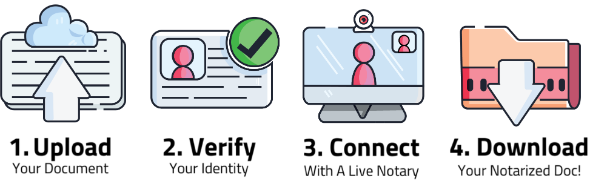
Click the button below to get started,
Notarize Now!
That’s it! With online notarization, you don’t have to find a notary public in person. Just connect with one online for a fast and convenient process.
FAQ For Volume Issues
- What if I've tried everything and still can't hear the notary?
- Make sure no other apps are hijacking your audio settings and consider restarting your device. If the issue persists, contact customer support.
- Can other apps affect my session's volume?
- Yes, apps playing audio in the background can interfere. Make sure to close them before your session.
- How do I ensure my Bluetooth device is correctly connected for the session?
- Go to your device's Bluetooth settings and confirm your device is connected. During the call, select it as the audio source.
- Why does my volume setting not seem to adjust the in-call volume?
- Ensure you're adjusting the In-call volume and not the media or alarm volumes. The setting can be sneaky but it's there.
- Is there a quick fix if I can't find the correct volume setting during the session?
- Try accessing your device's sound settings directly from the settings menu, and adjust the in-call volume there. Also, double-check your Bluetooth connections and ensure the right device is selected for audio output.
Relevant Blogs
- How To Convert Your Documents to a PDF
- Refreshing your Browser In Safari, Chrome, Firefox, etc
- Best Practices for Internet Speed, Mic and Sound
Updated Date: 01/05/2026